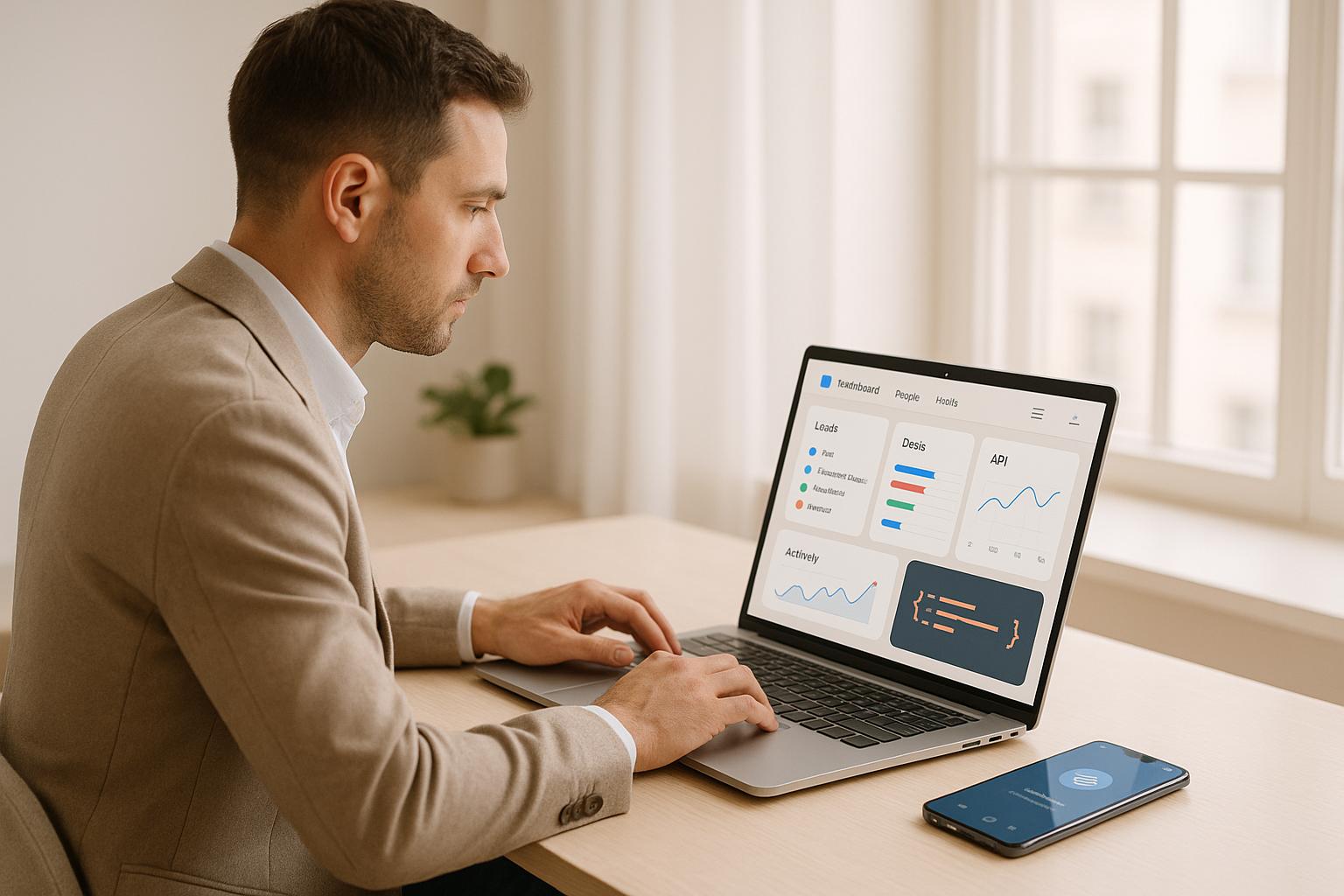How to Use API Docs for Follow Up Boss Integration
Looking to integrate Follow Up Boss with your tools? Here's what you need to know:
- What is Follow Up Boss API? It's a REST-based system that connects your CRM with 250+ tools for seamless data syncing, task automation, and real-time updates using webhooks.
- Why use it? Automate lead capture, sync contacts, and reduce manual work. Real estate teams save time and avoid errors.
- Key Features:
- Rate Limits: 250 requests per 10 seconds (125 for limited accounts).
- Endpoints: Manage contacts, notes, tasks, and deals through structured URLs like
/peopleand/tasks. - Authentication: Use API Keys with HTTPS for secure access.
- Webhooks: Get instant notifications for lead updates or tasks.
- Error Handling: Built-in retry logic for temporary issues.
Quick Steps for Integration:
- Authenticate: Generate an API key in the Admin > API section and use it securely.
- Sync Leads: Use the
/eventsendpoint to trigger automations for new leads. - Automate Tasks: Create tasks or events programmatically to streamline workflows.
- Use Webhooks: Set up secure endpoints for real-time updates.
Pro Tip:
For non-technical users, tools like Ace AI simplify the process by automating API setups, improving data sync accuracy, and saving hours of manual work.
Follow these steps to integrate Follow Up Boss efficiently, saving time and focusing more on your clients.
Mastering Follow Up Boss API: Simplifying Lead Management and Automation
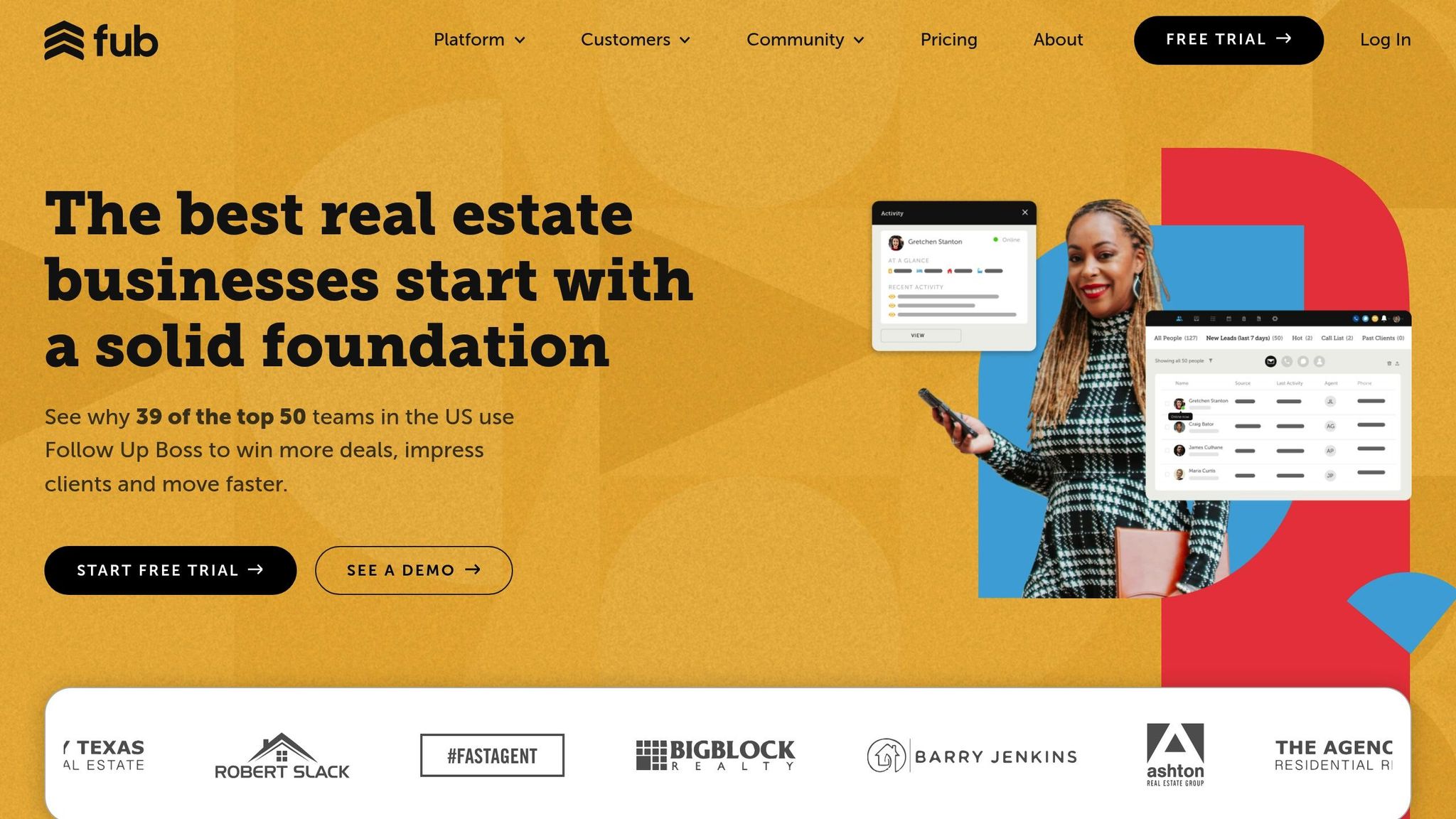
Understanding the Follow Up Boss API Documentation
The Follow Up Boss API documentation serves as a detailed guide, covering areas like authentication, webhooks, and app development. It's structured to help developers quickly locate the information they need.
The API follows REST principles and uses standard HTTP methods. Its base URL is https://api.followupboss.com/v1/resource, with version v1 ensuring compatibility with earlier integrations.
The documentation provides insights into authentication, request formats, error handling, pagination, rate limits, and webhook implementation, complete with examples and code snippets.
API Basics: Endpoints and Core Resources
The API organizes data into core resources, each representing a specific type of information within Follow Up Boss. These include people (contacts and leads), notes, events, tasks, appointments, and deals. Each resource has its own endpoint, following a consistent URL pattern. For instance, the /people endpoint is used for managing contacts, while the /notes endpoint handles notes. This structured approach simplifies understanding how the system's components are connected.
The events endpoint stands out as the primary method for adding new contacts to Follow Up Boss. Instead of directly creating contact records, this endpoint processes lead details and applies your account's automation rules, ensuring leads are managed according to your workflow.
Endpoints support common HTTP methods like GET, POST, PUT, and DELETE. You can also apply filters to retrieve specific data based on criteria such as date ranges, contact status, or lead sources. The documentation explains how to combine these filters to create precise queries.
Authentication and Security
Security is a top priority. Follow Up Boss uses API Keys for authentication, which can be generated in the Admin section of your account. These keys reflect your account's permissions. Authentication uses HTTP Basic Authentication over HTTPS, where the API Key acts as the username, and the password can be left blank or set to any value.
All API requests must use HTTPS to ensure the encryption of your API Key during transmission. Additionally, requests require the X-System and X-System-Key headers to identify your integration system. These headers are crucial when building services for Follow Up Boss users. The documentation also suggests following API Key management best practices, such as deleting unused keys to maintain security. Note that some accounts may have restrictions on creating new keys, so check your settings if issues arise.
Response Formats and Error Codes
The API returns data in JSON format, making it easy to parse in most programming languages. Successful responses include the requested data and metadata, such as pagination details when relevant. The documentation provides sample responses to help you extract the necessary information.
Error handling is essential for creating reliable integrations. The API uses standard HTTP status codes to indicate the outcome of requests. Common error codes include:
- 400: Bad request
- 401: Authentication failure
- 403: Permission issues
- 429: Rate limit exceeded
The 429 status code is particularly important, as it signals that the rate limit has been exceeded. The API enforces a sliding 10-second window with a default limit of 250 requests for most endpoints. Systems without valid X-System-Key headers are limited to 125 requests.
When an error occurs, the response includes detailed information to help diagnose and resolve the issue. Response headers also provide useful details, such as remaining request quotas and pagination data. The documentation offers tips on implementing retry logic to handle temporary errors and rate limits effectively in production environments. This thorough understanding of response formats and error codes lays the groundwork for building secure and efficient integrations.
Step-by-Step Guide to Implementing Follow Up Boss API Integration
Follow these steps to successfully integrate the Follow Up Boss API.
Setting Up API Authentication
The first step is to establish secure authentication. You can choose between OAuth or Basic Authentication via API Key, with the latter being simpler for most integrations.
To generate your API key, navigate to Admin > API, name your integration, copy the key, and paste it into your system. Once done, click Done.
"API Keys give access to all information in your FUB account. Keep API keys confidential."
Your API key grants the same access level as your user account, so handle it with the same care as your login credentials. Here's a quick breakdown of access levels:
- Owner accounts: Full access.
- Admin (Broker) accounts: Most access, except for webhooks.
- Agent accounts: Limited to assigned contacts.
- Lender accounts: Similar to agents but with fewer actions available.
To authenticate HTTP requests, use your API key as the username and leave the password blank. For example, in August 2024, Rollout.com demonstrated this setup in Python with headers like this:
headers = {
'Authorization': 'Basic YOUR_API_KEY',
'Content-Type': 'application/json'
}
Additionally, register your integration to obtain unique X-System and X-System-Key headers, which are required for all API requests. Always use HTTPS to encrypt your API key during transmission.
Once authentication is set up, you can move on to syncing contacts and leads.
Syncing Contacts and Leads
To sync contact and lead data, avoid using the /people endpoint for new leads, as it bypasses automations in Follow Up Boss. Instead, use the POST /events endpoint. This ensures all automations are triggered and leads are processed according to your workflow rules.
Here’s an example of sending a new lead via a POST request to /v1/events:
{
"source": "MyAwesomeWebsite.com",
"system": "AwesomeSiteBuilder",
"type": "General Inquiry",
"message": "Looking for a house under $500,000 in the East Boston area",
"person": {
"firstName": "John",
"lastName": "Smith",
"emails": [{"value": "[email protected]"}],
"phones": [{"value": "555-555-5555"}]
}
}
This payload includes the lead's source, inquiry type, message, and contact information. The source field tracks where the lead originated, while the type field determines which automations are triggered.
To retrieve existing contacts, use a GET request on /people with filters for criteria like date ranges, contact status, or lead source. The API supports pagination, which helps you manage large contact lists without exceeding rate limits.
When updating an existing contact, use a PUT request to the specific person's endpoint. Be sure to include the contact's unique ID in the request URL to update the correct record.
Next, streamline your workflow by automating tasks and events.
Automating Tasks and Events
Once your data is synced, you can automate tasks and events to save time and reduce manual work. This includes creating tasks, scheduling events, and triggering action plans based on activities in external systems.
The key is to use the right event types. For example, event types like Registration, Seller Inquiry, Property Inquiry, or General Inquiry can trigger different workflows in Follow Up Boss. These workflows allow you to customize responses based on lead behavior.
In Q3 2023, LeadFlow Solutions demonstrated this effectively. Their CTO, David Lee, integrated their lead generation platform with Follow Up Boss using the POST /v1/events endpoint. By setting the event type to "Registration", they triggered pre-configured action plans whenever users completed registration forms on client websites. This approach led to a 40% increase in lead engagement and a 25% reduction in manual data entry for their clients.
To create tasks programmatically, use a POST request to the /tasks endpoint. Include details like the task description, due date, assigned agent, and priority level. For recurring tasks, set up automation rules to create new tasks based on specific triggers or time intervals.
Event scheduling works similarly through the /events endpoint. You can automate appointments, reminders, and activity logs based on external triggers. This is especially helpful for integrations with calendar systems, marketing platforms, or custom CRM workflows.
For maximum efficiency, combine direct API calls with webhooks. Use POST and PUT requests to create or update tasks and events, while webhooks provide real-time notifications for changes in Follow Up Boss. This two-way communication keeps systems in sync without constant polling.
Make sure to test your automations with small batches before scaling up. Monitor API usage to stay within rate limits, and include error-handling mechanisms to manage temporary failures smoothly.
sbb-itb-b3b90a6
Advanced API Usage and Best Practices
Once you've mastered the basics of API integration, it's time to level up. These advanced techniques can help you optimize your Follow Up Boss integration, ensuring your system runs smoothly and handles challenges effectively.
Using Webhooks for Real-Time Updates
Webhooks are a game-changer for real-time data updates. They eliminate the need for constant polling by instantly notifying your system when something happens. This not only reduces API calls but also speeds up your workflows.
To set up webhooks in Follow Up Boss, you'll need owner-level access, as only owners can create, update, or delete webhooks. Keep in mind, you're limited to two webhooks per event per system, so plan your setup wisely.
Your webhook endpoint must meet these requirements:
- Use HTTPS for secure communication.
- Respond within 10 seconds with a
2XXHTTP status code to confirm receipt. If your system is down or responds with an error, Follow Up Boss will retry for up to 8 hours.
Once a webhook is triggered, perform an HTTP GET request to the provided resource URI to sync data. Compare this response with your local database and apply updates as needed to keep everything consistent.
If you're managing multiple Follow Up Boss accounts, include an account identifier in your webhook URLs to differentiate between clients. Need multiple endpoints for a single event? Register a single webhook and handle the distribution internally.
Pro Tip: Separate the receipt of webhook messages from background processing. Queue incoming events for later processing to avoid timeouts and keep your webhook endpoint responsive, even during heavy workloads.
For security, always verify webhook authenticity using the FUB-Signature header. During development, tools like Request Bin can help you test your webhook endpoints before going live.
With webhooks in place, let’s move on to managing errors and rate limits effectively.
Handling Errors and Rate Limits
API rate limits are a reality, but they don’t have to be a headache. Monitor the X-RateLimit-Remaining header in API responses to track your usage and adjust your request frequency. Even if this header shows available requests, respect the 429 response header to avoid throttling.
If your application needs higher rate limits, reach out to Follow Up Boss support. Be ready to explain your use case in detail, and make sure your system is registered with the correct X-System-Key header to access enhanced limits.
For retry logic, use exponential backoff. Start with the time specified in the Retry-After header, then gradually increase wait times for subsequent attempts. This approach minimizes the risk of overwhelming the API while ensuring retries succeed.
Build robust error handling to cover common issues like network timeouts, authentication errors, and malformed requests. Log errors with enough detail for debugging but avoid including sensitive information like API keys.
Custom Field Mapping and Data Extensions
Custom fields let you expand Follow Up Boss beyond its default capabilities. You can track additional details like birthdays, referral sources, or other data that’s important to your business.
Before adding new custom fields, review existing ones to keep your data structure organized. Remember, data imports can overwrite existing custom field values for contacts already in your system, so proceed carefully.
When creating custom fields, choose the right type - Date, Number, Text, or Drop-down. Each type has specific formatting rules that affect how data is stored and retrieved. Avoid using special characters like #, $, @, and ! in custom field values, as these can impact performance. Stick to alphanumeric characters and standard punctuation for the best results.
To retrieve all custom data during a GET /people request, include the query parameter fields=allFields. This ensures you receive complete contact information, including custom fields.
For contact imports, you can map multiple fields to the Background or Notes sections. The column heading will be included with the content, preserving structured data from external systems.
When setting up webhooks for custom field updates, use a unique identifier to map users to your system instead of including API keys in URLs. This keeps your integration secure while ensuring proper synchronization.
Lastly, always test your custom field mappings with sample data before going live. Verify that data types match your expectations and that any special formatting requirements are handled correctly. This extra step can save you from headaches down the line.
Using Ace AI for Follow Up Boss API Integration
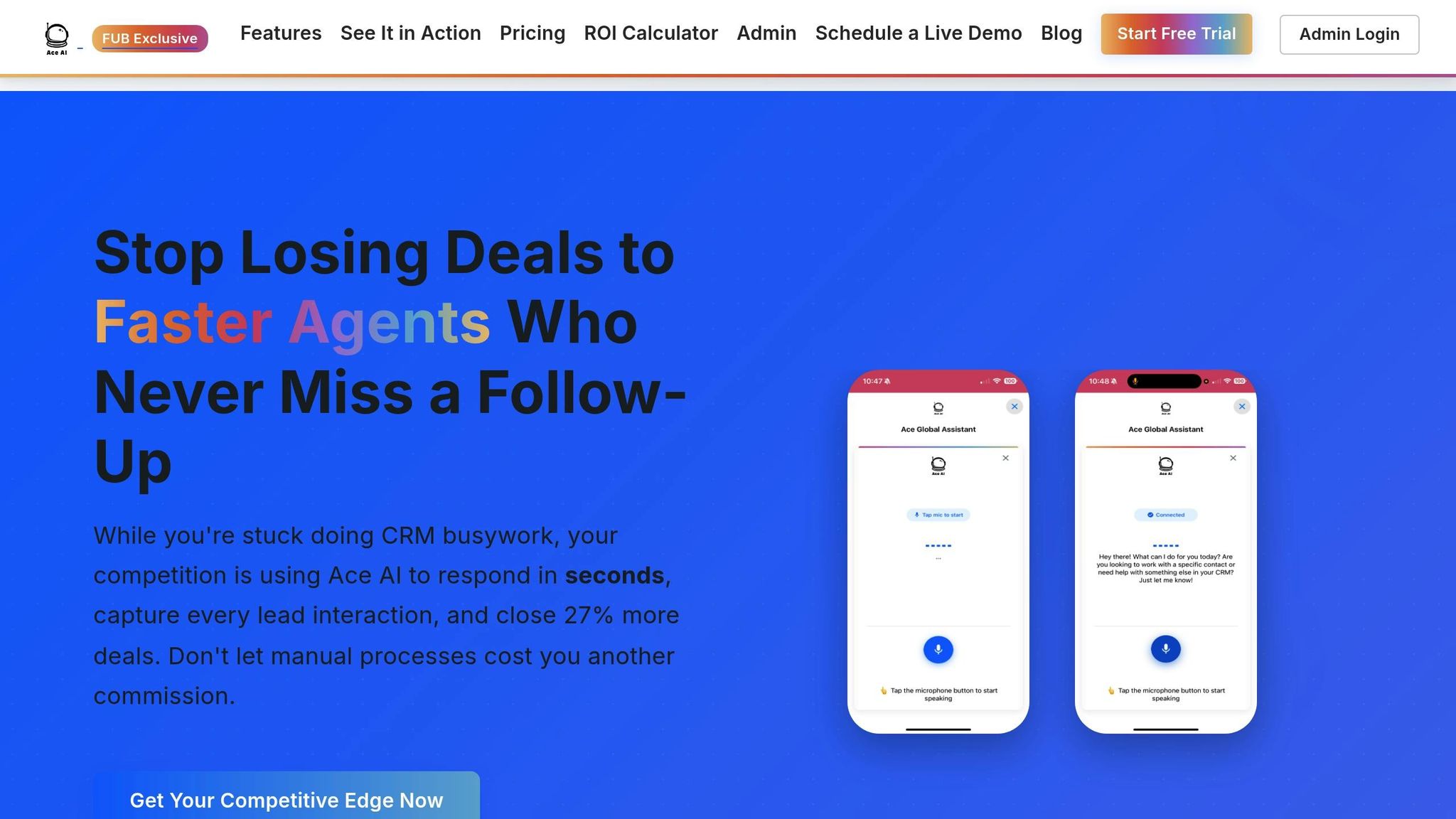
Navigating API integrations can feel overwhelming, but Ace AI simplifies the process by introducing intelligent automation to your Follow Up Boss CRM. Designed specifically for Follow Up Boss, Ace AI breaks down technical barriers, enabling real estate teams to fully tap into their CRM's API capabilities. Here's how it reshapes the integration experience.
Making Integration Easy with AI Support
Ace AI takes the complexity out of API integrations by eliminating the need for technical skills, custom coding, or constant maintenance. It comes with purpose-built API connectors, a self-serve onboarding wizard, and automatic workflow mapping, so you don’t have to spend time on extensive training. The system adapts to your Follow Up Boss structure, configuring, updating, and optimizing workflows automatically. Instead of dealing with API calls or intricate setups, you can use simple natural language commands to handle CRM tasks and get smart suggestions for what to do next.
By streamlining these processes, Ace AI saves an average of 13.1 hours per user weekly, automates 560 CRM tasks per team, and increases conversions by 27% in the first month.
Intelligent Error Handling and Troubleshooting
Even the best integrations can hit roadblocks, like authentication errors or data sync issues. Ace AI tackles these challenges with intelligent error handling, detecting and resolving problems automatically. It securely accesses your Follow Up Boss data to update contacts, tasks, and custom fields without manual input. With continuous monitoring, Ace AI ensures 99.99% sync accuracy, keeping everything running smoothly.
For teams concerned about security, Ace AI uses a secure Follow Up Boss API key and anonymizes sensitive contact details before processing. This approach maintains data privacy while delivering reliable troubleshooting and error recovery.
Ready-to-Use Templates for Common Tasks
Ace AI doesn’t stop at automation - it also provides pre-built templates for frequent CRM tasks. These templates are tailored for Follow Up Boss use cases, covering essentials like lead routing, nurture campaigns, transaction management, and client communication. They’re ready to go from day one, adapting seamlessly to your existing CRM setup.
With Ace AI, you can update records using voice commands, draft emails or texts in seconds, and access lead insights on the fly. One team reported saving over 10 hours per week just by using Ace AI’s email drafting feature across a group of eight agents.
Conclusion and Key Takeaways
Mastering the integration of the Follow Up Boss API can simplify your workflows and reduce the need for manual data entry. Here’s what makes it stand out: automated lead capture ensures no lead slips through the cracks, contact synchronization keeps your data consistent across platforms, and streamlined email campaigns let you send targeted messages directly from your CRM.
The real power lies in how successful integrations centralize data management and create customizable workflows tailored to your business needs. This adaptability allows Follow Up Boss to seamlessly connect with an array of tools. As Tarasa Hurley, Team Lead, explains:
"For us it's not about any one integration. It's that the extensive open API allows us to integrate whatever we please".
This adaptability means you can link Follow Up Boss with tools like e-signature platforms, transaction management systems, and communication apps to build a fully connected business ecosystem.
Of course, navigating API documentation and technical setup can be daunting, especially for real estate teams. That’s where Ace AI comes in, changing the game by eliminating the need for coding expertise. Fully integrated within Follow Up Boss, Ace AI uses voice commands and natural language to simplify advanced API integration.
Teams using Ace AI report an impressive 99.99% sync accuracy, significantly improving efficiency and freeing up more time to focus on what matters most - engaging with clients. This level of efficiency is crucial for staying competitive and maintaining a client-first approach.
FAQs
How do I securely authenticate APIs when integrating Follow Up Boss with other tools?
To ensure secure API authentication during your Follow Up Boss integration, you can use either OAuth 2.0 or API Keys, as both methods are supported by Follow Up Boss.
OAuth 2.0 provides a secure way to access user data without exposing sensitive credentials. On the other hand, API Keys offer a simpler method for authenticating requests. However, when using API Keys, it's crucial to handle them with care. Store them in a secure place, like a password manager, and restrict their use to only the integrations you actively require.
Additionally, always make sure TLS (Transport Layer Security) is enabled to encrypt data during transmission. This is a crucial step in protecting sensitive information and ensuring a secure connection between your tools and Follow Up Boss.
What are the best practices for handling rate limits and errors with the Follow Up Boss API?
To integrate smoothly with the Follow Up Boss API, you need to manage rate limits and handle errors effectively. The API uses a sliding 10-second window for rate limits. If you exceed the permitted number of requests within this timeframe, the API will respond with a 429 Too Many Requests error. To handle this, you can use an exponential backoff strategy - a method where you gradually increase the delay between retries to avoid overwhelming the server.
When it comes to error handling, the API employs HTTP status codes to communicate the outcome of requests. For instance, a 404 Not Found indicates the requested resource doesn’t exist, while a 500 Internal Server Error signals an issue on the server side. Your application should be equipped to respond to these scenarios by logging errors, retrying when appropriate, or notifying users about the problem. These strategies not only help ensure reliability but also contribute to a better user experience.
What are webhooks, and how can they improve my Follow Up Boss integration?
Webhooks are a great way to supercharge your Follow Up Boss integration by enabling real-time communication between systems. Instead of repeatedly checking for updates, webhooks send notifications to your application whenever specific events happen - like when a new lead is added or updated. This means you can automate tasks like syncing contact details or managing leads without lifting a finger.
Here’s how to set up webhooks:
- Create an endpoint: Build an endpoint in your application that can receive and process webhook notifications. Make sure it’s equipped to handle the incoming data and respond as needed.
- Register the webhook: Send a POST request to the Follow Up Boss API with your endpoint URL and specify which events you want to track.
Once webhooks are in place, your workflows can run more smoothly. You’ll save time, stay organized, and ensure your systems are always up-to-date without manual intervention.