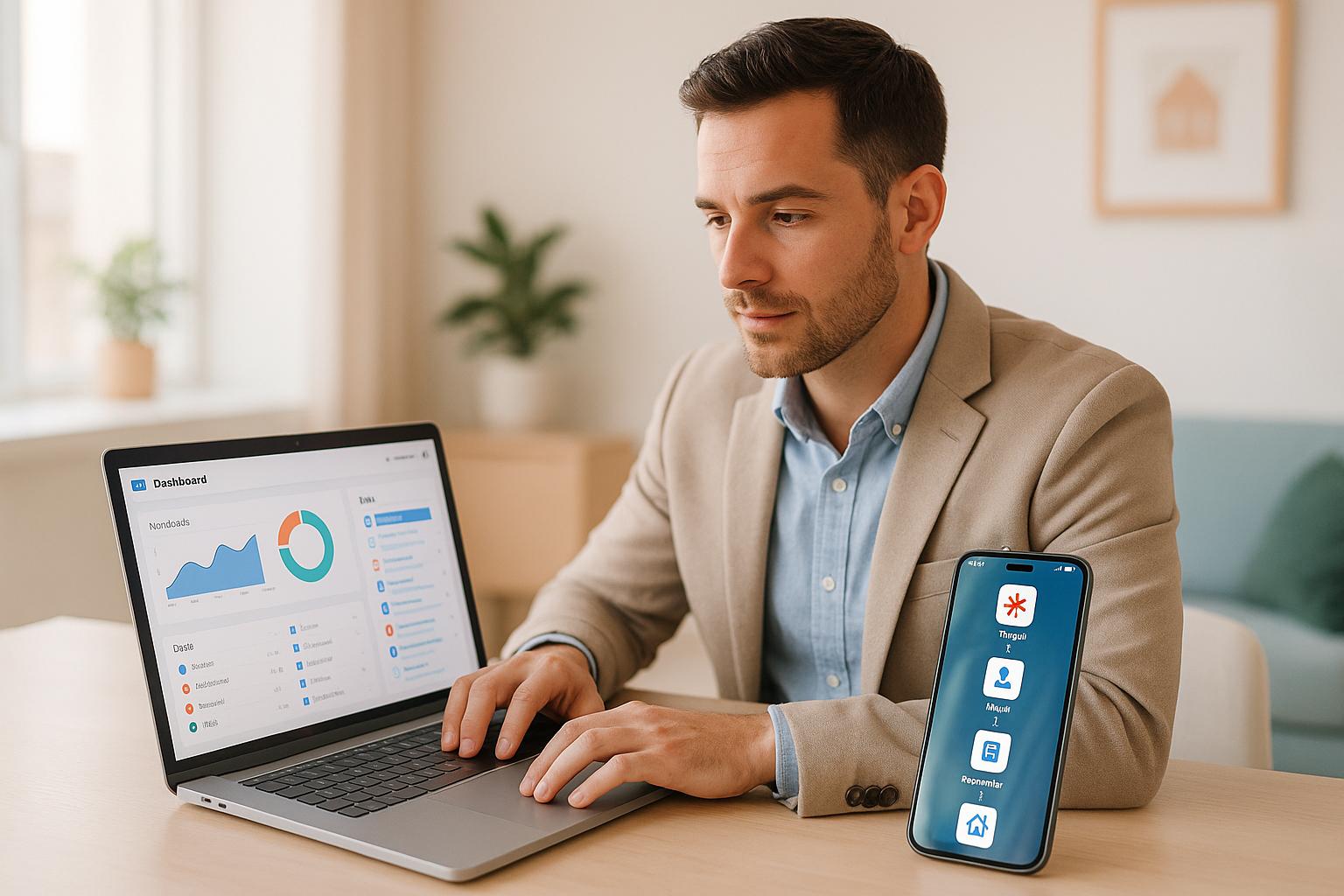How to Connect Zapier to Follow Up Boss
Automate your real estate workflow in minutes. Connecting Zapier to Follow Up Boss helps you save time by automating repetitive tasks like syncing leads, sending follow-ups, and keeping data consistent across platforms. Here’s how it works:
- Real-time updates: New leads from Facebook or other tools are instantly added to Follow Up Boss.
- Automated follow-ups: Respond to leads within minutes to increase your chances of closing deals.
- Data consistency: No more double data entry - Zapier syncs your tools automatically.
Getting started is simple:
- Set up your Zapier account (free or paid, depending on your needs).
- Find your Follow Up Boss API key under Admin > API and connect it to Zapier.
- Create Zaps to automate tasks like lead capture, email marketing, and team notifications.
With just a few steps, you can streamline your workflow and focus on what matters most - building relationships and closing deals.
Zapier and FUB Basics
Step 1: Getting Ready for the Integration
Before jumping into the connection process, make sure you have everything you need. Having all the essentials ready will save time and help you avoid unnecessary headaches.
Check Your Zapier Account
Start by ensuring you have access to a Zapier account. If you don’t already have one, you can create a free account at zapier.com. Keep in mind, though, that the free plan supports only simple two-step Zaps. If you’re planning to build more advanced automations with three or more steps, you’ll need to upgrade to a paid Zapier plan. For most basic lead management tasks, the free plan is a good starting point.
Once you’ve logged in, take a moment to familiarize yourself with the dashboard. This will make the setup process smoother. With your Zapier account ready, the next step is to secure your Follow Up Boss API key.
Find Your Follow Up Boss API Key
The API key is what allows Zapier to communicate securely with Follow Up Boss. To locate it, log in to Follow Up Boss and go to Admin > API. If you don’t already have an API key labeled for Zapier, you can create one. Think of your API key like a password - it’s sensitive information, so keep it safe and delete any keys you’re not using.
It’s important to note that only admin users can access the API section, so make sure you’re logged in with the correct credentials. For security reasons, Follow Up Boss only shows the last four digits of existing API keys. If you need the full key, you’ll have to generate a new one.
Creating a new API key is simple. Just click "Create API Key", give it a name like "Zapier Integration", and copy the generated key. If you’re connecting Follow Up Boss to multiple tools, naming each API key clearly will help you keep track of which key belongs to which integration.
Pro tip: If you signed up for Follow Up Boss before July 30, 2021, you might see a "Default" API key already listed. While this key will work, creating a dedicated one for Zapier can help you stay organized.
Make sure to store your API key in a secure location and review your active keys periodically. If you suspect that a key has been compromised, delete it right away and generate a new one. The integration works with any Follow Up Boss plan.
With your Zapier account set up and your Follow Up Boss API key in hand, you’re ready to move on to authorizing Follow Up Boss in Zapier.
Step 2: Connecting Zapier to Follow Up Boss
Now that your Zapier account is set up and you have your Follow Up Boss API key, it’s time to link the two platforms. This step involves authorizing Follow Up Boss in Zapier and ensuring the connection works smoothly.
Authorize Follow Up Boss in Zapier
Start by opening your Zapier dashboard and clicking "Create Zap". Select Follow Up Boss as either the trigger or action. When prompted, paste your full Follow Up Boss API key into the connection field. Make sure to copy and paste the key exactly as it appears - no extra spaces or characters.
Security tip: Use an admin-level API key. Agent-level keys won’t have the permissions needed for this connection. Zapier uses Basic Auth for this integration, meaning your API key acts as the main authentication method.
Treat your API key like a password. It grants access to all the data in your Follow Up Boss account, so keep it secure. If you decide to stop using this integration in the future, delete the API key from your Follow Up Boss account to maintain security.
Once you’ve entered your API key, click "Continue". After this, you’ll need to test the connection to confirm everything is set up correctly.
Test the Connection
When you submit your API key, Zapier will automatically test the connection to ensure it can access your Follow Up Boss account. This quick test checks whether the credentials are valid and the integration is functional.
You’ll see a status message showing whether the test succeeded or failed. A successful test means your connection is ready, and you can start creating automations. If the test fails, double-check the API key for any errors.
The test only takes a few seconds. Once it passes, Follow Up Boss will appear as a connected app in Zapier. From here, you can use this connection across multiple Zaps without needing to re-enter your API key.
With the connection established and tested, you’re all set to start building automations between Zapier and Follow Up Boss.
Step 3: Create Your First Zap
It’s time to create your first Zap! Now that Follow Up Boss is connected to Zapier, you can start building automations that truly streamline your workflow. A Zap is essentially a bridge between a trigger and an action, helping you automate tasks effortlessly.
How Triggers and Actions Work
To build effective Zaps, it’s important to understand their structure. Triggers are the events that kick off a Zap, while actions are the tasks the Zap completes in response.
Follow Up Boss can function as both a trigger and an action. For example:
- As a trigger, events like new appointments, updated deal stages, or added contacts can launch automations across your tools.
- As an action, it allows data from other platforms to flow into your Follow Up Boss account seamlessly.
Choosing the right action type is crucial. If you’re sending leads to Follow Up Boss, use the "New Inquiry or Website Event" action. This triggers action plans and notifies the assigned agent automatically. However, if you just want to add or update a contact without triggering action plans, opt for "Create or Update Contact Without Triggering Action Plans."
When creating tasks via Zapier, ensure you specify both a date and time. This ensures tasks show up at the correct time in Follow Up Boss instead of defaulting to midnight.
Common Zap Examples for Real Estate
With these basics in mind, let’s explore some practical ways real estate professionals use Zaps.
- Lead Capture and Follow-Up: During open houses, Google Forms can be used to gather key details like names, phone numbers, and emails. A Zap can then trigger when a new response is added to your spreadsheet. Using the "New Inquiry or Website Event" action, you can immediately launch an action plan for each lead.
- Email Marketing Sync: Keep your contact lists up to date across platforms. For instance, new contacts in Follow Up Boss can be sent to Mailchimp (or vice versa). This ensures your email campaigns consistently reach all your prospects.
- Team Notifications: Automate team communication with Zaps that send Slack messages when new appointments are scheduled or deal stages are updated. Similarly, you can set up Gmail alerts to notify you when specific tags are added to contacts.
- Spreadsheet Backups: Use Google Sheets to create rows for new contacts or tagged leads. This not only provides a backup record but also makes it easier to analyze data later.
When dealing with data from external sources, consider mapping it into custom fields or consolidating it into the Notes field in Follow Up Boss to avoid losing any important details.
"Zapier allows you to connect different software apps to Follow Up Boss. Get data into/out of your account or perform advanced actions in FUB, such as having an appointment trigger a tag being added to a contact." (Follow Up Boss Help Article)
sbb-itb-b3b90a6
Fix Common Issues
Even with a well-planned setup, you might run into some challenges when connecting Zapier to Follow Up Boss. These usually fall into three categories: authentication issues, Zaps that won’t trigger, and data sync errors. Here’s how to address these common problems.
Fix Authentication Errors
If you’re seeing authentication errors, it’s often because of the type of API key being used. Remember, admin-level API keys are required for Zapier to properly connect to Follow Up Boss. Using a key from a non-admin account - like an agent account - can cause these errors.
To resolve this, reconnect your Follow Up Boss account in Zapier with an admin user’s API key. Here’s how:
- Go to the Connected Accounts page in Zapier.
- Locate your Follow Up Boss connection and click the Reconnect button.
- Enter the API key from an admin account instead of an agent account.
If you’re integrating with Facebook Lead Ads, ensure Follow Up Boss has the right permissions to access your Facebook data. Sometimes disconnecting and reconnecting the Facebook integration can resolve persistent issues. In some cases, you may also need to remove the Follow Up Boss app from your Facebook settings and reconnect it from scratch.
After fixing authentication, test your Zaps to confirm they trigger correctly.
Fix Zaps That Don’t Trigger
When a Zap doesn’t trigger, it means the event occurred in the source app, but no Zap runs show up in your Zap History. This is different from Zaps that trigger but fail to complete their actions.
Here’s what to check:
- Ensure your Zap is turned on. In the Zap editor, make sure the switch is in the "on" position.
- Test with new data. Some triggers won’t activate with old or unchanged data. For instance, in Google Sheets, unchecked checkboxes can block triggers - switching to a "New or Updated Row" trigger can resolve this.
- Verify your trigger app connection. Check that the correct app account is connected and has the permissions Zapier needs. If necessary, turn your Zap off and back on to refresh the connection.
For Follow Up Boss, make sure you’re using the "New Inquiry or Website Event" action if you want to trigger action plans or lead notifications. Choosing the wrong action type might make it look like the Zap isn’t working when it’s actually running but not producing the expected results.
"If your Zap isn't triggering consistently, ensure new contacts are being added correctly in ActiveCampaign. Re-test the trigger in Zapier, confirm the Zap is turned on, and check for potential delays based on your plan. Review your Zap History for errors to diagnose any issues." - JammerS, Zapier Staff
Keep in mind that polling triggers in Zapier can take anywhere from 1 to 15 minutes to activate, depending on your plan. If you’re using the free plan, expect longer delays between events and Zap executions.
Once you’ve confirmed your triggers are working, you can move on to addressing data sync problems.
Fix Data Sync Problems
Data sync issues occur when information is transferred between apps but ends up incomplete, incorrect, or formatted improperly. These problems are often caused by field mapping errors or incompatible data types.
Here’s how to fix them:
- Double-check your field mappings. If you’ve added or removed custom fields in Follow Up Boss, use the refresh fields option in your Zap action to update the field list in Zapier.
- Reconnect your apps. Sometimes, refreshing the connection tokens by reconnecting Follow Up Boss and your other app can resolve sync issues.
- If problems persist, delete your draft Zap and create a new one. This approach can fix issues related to custom fields that don’t update correctly in older Zaps.
If you’re working with direct integrations (outside of Zapier), check any available sync reports. These often provide details about failed records and the reasons behind the errors, making troubleshooting easier.
Finally, review your sync direction settings if you’re using two-way syncing. Misconfigured sync limits or overwrite settings can cause data to flow in the wrong direction or overwrite important information. Adjust these settings to match your desired workflow.
Advanced Zapier-Follow Up Boss Workflows
Once you've got the basics down, it's time to take your Follow Up Boss workflow to the next level. These advanced strategies can help you create more efficient automations, saving you even more time and effort each week.
Multi-Step Zaps
Multi-step Zaps, available with paid Zapier plans, allow you to link multiple actions to a single trigger. Instead of setting up individual Zaps for each task, you can connect them into one seamless automation.
For example, when a new deal is created in Follow Up Boss, you can automatically:
- Update a Google Sheet with the deal details.
- Send a personalized postcard via a direct mail service.
- Add the client to a specialized email list for closed deals.
This all happens automatically, streamlining your process from start to finish.
Another useful workflow might involve triggering multiple follow-up actions when a lead's stage changes in Follow Up Boss. You could launch a drip text campaign through SendHub while also creating follow-up tasks for your team. This ensures no lead is overlooked during critical transitions.
To get the most out of multi-step Zaps, plan each step carefully. Map out the sequence to avoid issues where later steps rely on incomplete data from earlier ones. Always test as you build to ensure everything works as expected. For more complex workflows, consider renaming steps or adding descriptions so you can easily understand their purpose when revisiting the Zap later.
Zapier also offers tools like Filters, Paths, Search, Delay, and Schedule to fine-tune your automations. These features let you add conditional logic, search for specific records, and control the timing of your actions. Filters, in particular, can make your multi-step Zaps even more precise.
Use Filters for Targeted Automations
Filters are a powerful way to make your Zaps more focused, ensuring they only run in specific scenarios. In Follow Up Boss, you can use almost any data field to set up filters.
For instance, if you receive leads from Zillow and your website, you might want to create different follow-up sequences for each source. A filter can check the lead source field and only trigger the premium follow-up sequence for website leads, which may have higher conversion rates.
Filters also work well for geographic targeting. For example, you could send extra follow-ups to leads in ZIP codes where you have the most inventory or the best success rates.
You can combine Follow Up Boss with tools like Fello Connect to apply filters based on price range criteria. Another approach is to send notifications for specific inquiries or website events, but only for leads that meet your filtering conditions.
The trick is to strike the right balance. Too many filters can make your Zaps overly complicated, while too few might lead to unnecessary actions that waste time and resources.
Add Ace AI for Better Automations

Zapier is great for connecting apps, but Ace AI takes automation within Follow Up Boss to another level. It uses data - like notes, calls, texts, and website activity - to create customized follow-ups and handle tasks automatically.
Ace AI can:
- Draft emails and texts with one click.
- Update your CRM using hands-free voice commands.
- Automatically create notes, tasks, and appointments.
- Edit contact records and update custom fields.
Getting started with Ace AI is simple. Just enable it in the Embedded Apps section of Follow Up Boss and generate an API key for the integration. Ace AI will securely access your Follow Up Boss data, including contact details, communication history, and deal information.
When you combine Zapier's external app integrations with Ace AI's in-CRM automation, you create a powerful system. Together, they ensure every lead is managed effectively while keeping that personal touch that’s so crucial in real estate.
Conclusion: Simplify Your Workflow with Zapier and Follow Up Boss
Integrating Zapier with Follow Up Boss brings automation to the forefront, helping you tackle daily tasks more efficiently while boosting overall productivity. By automating data entry, lead imports, and follow-ups, you can focus on what truly matters - closing deals and strengthening client relationships. This integration transforms your lead management process into a seamless system.
With over 25 million Zaps created globally and starter plans beginning at around $15/month, the time saved often outweighs the cost, reclaiming hours lost to repetitive tasks. Leads from Facebook ads, website forms, or email inquiries flow directly into Follow Up Boss, ensuring real-time updates in your CRM. Automated responses keep prospects engaged until you're ready to step in personally.
To get started, focus on one or two automations that address your biggest time-consuming tasks - like importing leads from your website or sending instant replies to new inquiries. Once those workflows are running smoothly, you can explore more complex multi-step Zaps and advanced filtering options.
Pairing Zapier's external integrations with Ace AI's in-CRM features creates a powerful system. While Zapier connects your apps, Ace AI handles intelligent follow-ups and task automation within Follow Up Boss. Mark Jensen, a broker using Ace AI, shared how he saw "an incredible increase in response rates within a week", along with significant time savings. Together, these tools create a unified workflow that benefits your entire operation.
In fact, 93% of Zapier users report improved performance. For real estate professionals, where timing and follow-up are critical, these improvements can lead directly to more closed deals and higher earnings.
FAQs
What are the advantages of using Zapier with Follow Up Boss for real estate agents?
Using Zapier alongside Follow Up Boss simplifies life for real estate agents by taking care of repetitive tasks and streamlining daily operations. For instance, Zapier can automatically pull leads from platforms like Facebook Ads straight into Follow Up Boss. This ensures agents never miss a follow-up while also eliminating the hassle of manual data entry.
What’s more, Zapier links Follow Up Boss with thousands of other apps, giving agents the power to design tailored workflows that match their unique processes. This integration not only enhances efficiency but also keeps lead management seamless and accurate, freeing up agents to focus on what they excel at - closing deals and nurturing client relationships.
How do I keep my Follow Up Boss API key secure when connecting to Zapier?
To keep your Follow Up Boss API key secure while integrating with Zapier, make sure to follow these steps:
- Keep it private: Avoid sharing your API key or including it in any public-facing code to prevent unauthorized access.
- Use HTTPS: Always send API requests over HTTPS to encrypt your data and protect it from being intercepted.
- Monitor activity: Regularly review your API key usage to catch any unusual or unauthorized access attempts.
You might also want to rotate your API key periodically and remove any keys you’re no longer using. These measures can help reduce potential security risks and keep your integration safe.
What advanced workflows can I automate with Zapier and Follow Up Boss?
Integrating Zapier with Follow Up Boss
Using Zapier alongside Follow Up Boss opens up a world of automation possibilities to simplify your real estate workflows. Here are a few ways this integration can make your processes smoother:
- Capture leads automatically: New leads from platforms like Facebook Lead Ads can flow directly into Follow Up Boss. No more manual data entry, and you’ll never miss a lead.
- Streamline follow-ups: Set up triggers for emails or SMS messages whenever a lead moves to a new stage. This keeps your communication timely and consistent.
- Sync information across tools: Keep your team on the same page by syncing contacts and updates with apps like Google Sheets. Everyone will have access to the most accurate and current data.
By automating these tasks, you’ll save time, reduce mistakes, and have more opportunities to focus on what really matters - nurturing relationships and closing deals.