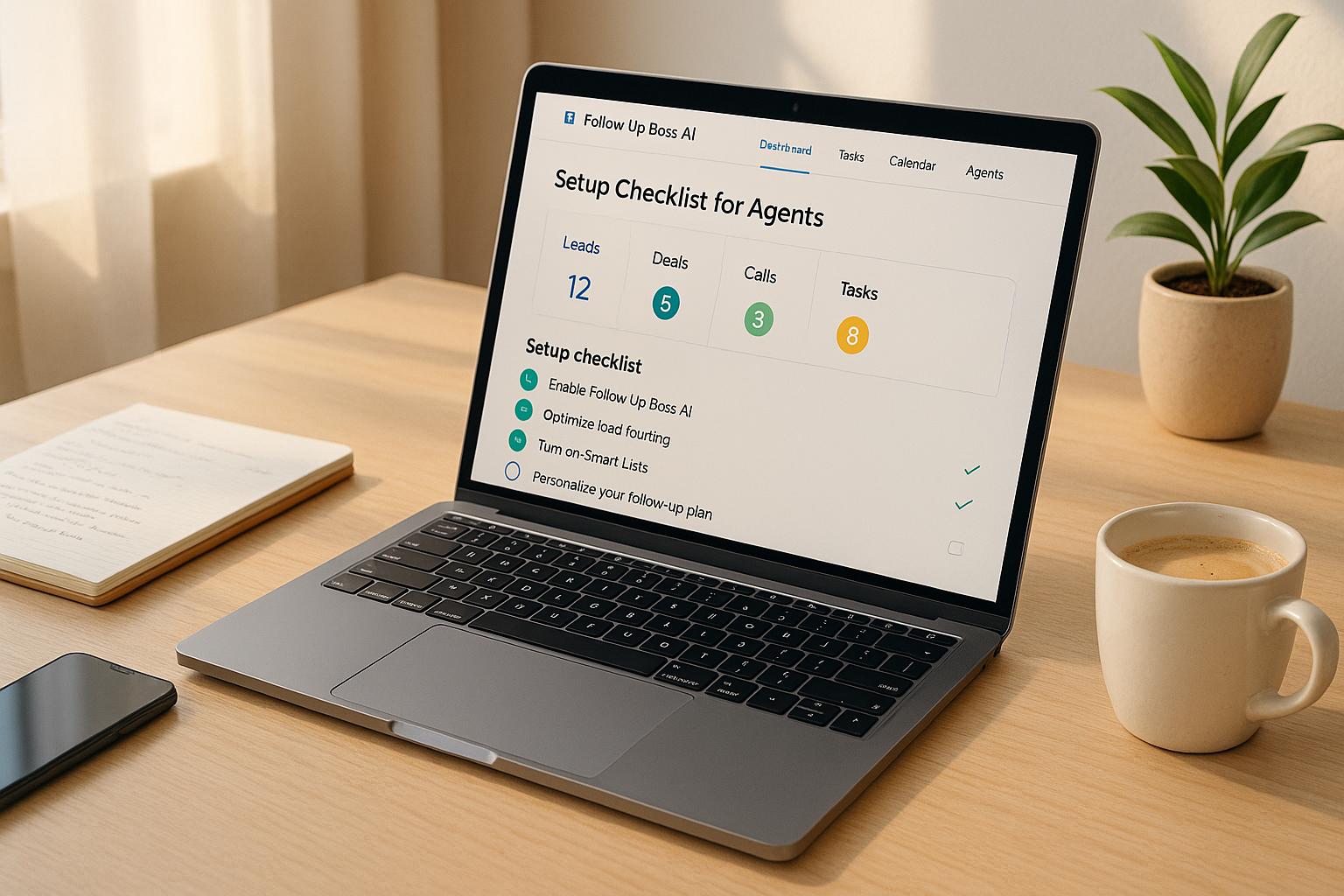Follow Up Boss AI: Setup Checklist for Agents
Setting up Ace AI with Follow Up Boss is straightforward and helps you save time managing leads. Here’s what you need to know:
- Why It Matters: Ace AI automates follow-ups, personalizes messages, and helps organize leads, boosting efficiency and potentially increasing sales by up to 90%.
- Who Needs Admin Access: Only admins can configure Ace AI. Make sure your CRM data is clean and up to date for the best results.
- Key Features:
- Automate follow-ups with tailored email sequences.
- Use voice and chat tools to update your CRM or draft messages on the go.
- Create prioritized lead lists based on engagement and activity.
- Steps to Get Started:
- Prepare: Clean your CRM data and review your current processes.
- Install: Connect Ace AI to Follow Up Boss using an API key.
- Customize: Adjust settings, permissions, and workflows to fit your needs.
- Test: Verify data sync, voice commands, and automation rules.
- Train Your Team: Provide role-specific training and quick guides for easy adoption.
Ace AI works directly within Follow Up Boss, so there’s no need for extra logins or tools. By following this guide, you’ll ensure your team is ready to manage leads more effectively and close more deals.
Follow Up Boss Revamp Explained
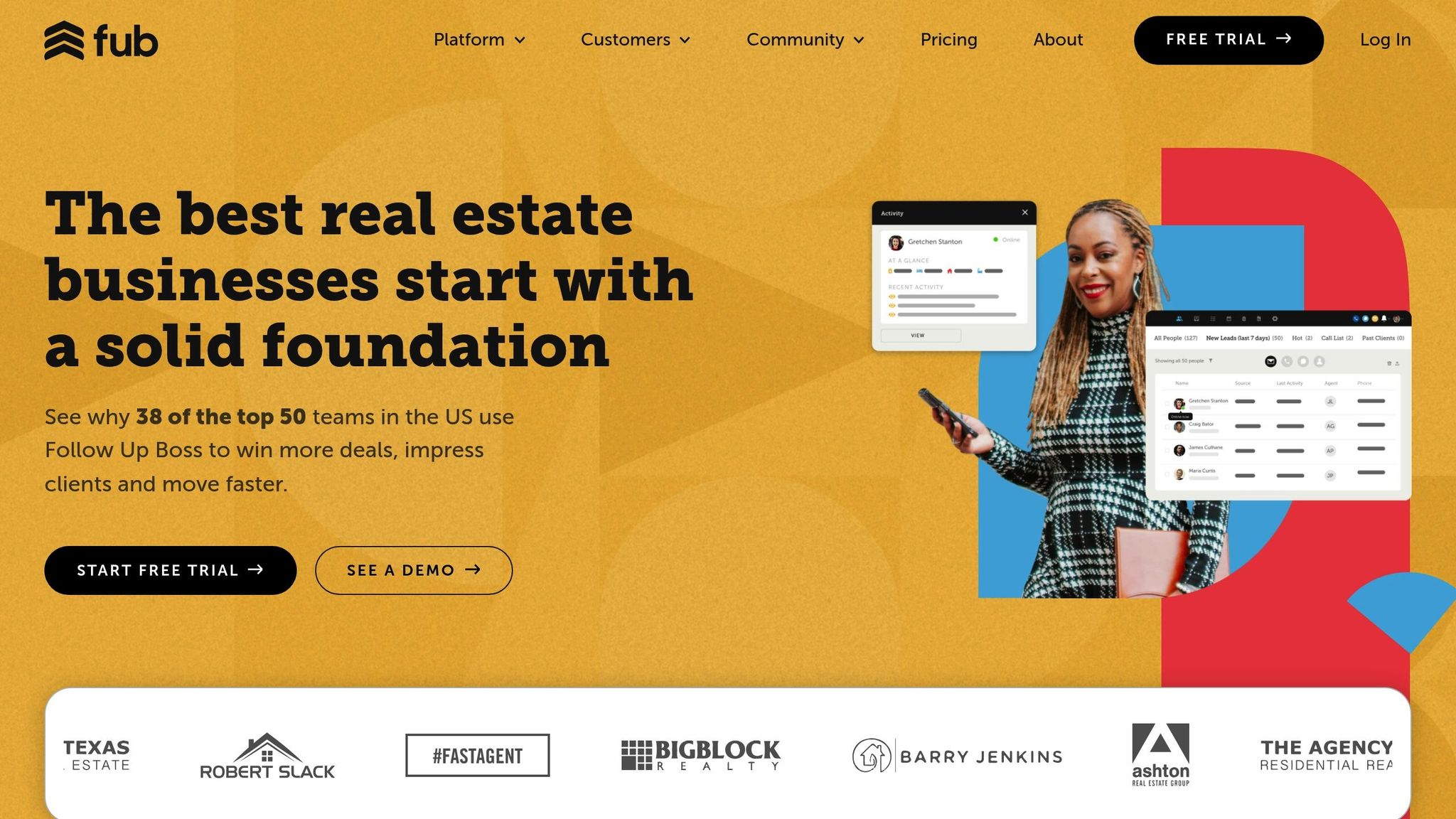
Step 1: Before You Begin
Getting Ace AI set up the right way starts with careful preparation. Taking time to lay the groundwork can save you from common setup hiccups and ensure everything runs smoothly from day one.
Check Admin Access
To configure Ace AI, you’ll need administrative permissions in Follow Up Boss. Standard agent accounts don’t have the access required to set up API connections or adjust system settings.
Log in to Follow Up Boss, check that you can access the Admin section, and generate your API key by navigating to Admin > API. If you don’t have the necessary permissions, reach out to your administrator. Once your admin access is sorted, take a moment to update your CRM records to get the most out of Ace AI.
Update CRM Records
For Ace AI to work effectively, your data needs to be accurate and up to date. Poor data quality can be costly - up to $12.9 million annually for organizations. Plus, with 22.5% of B2B contact data becoming outdated every year, regular upkeep is a must.
Start by cleaning up duplicate contacts. Look for records with similar names, email addresses, or phone numbers and either merge or delete them.
Next, focus on standardizing data formats. For example, ensure phone numbers follow a consistent format (e.g., xxx-xxx-xxxx), addresses are complete, and email addresses are correctly formatted. Consistency here helps Ace AI process data more accurately, leading to better automated responses.
"Data quality is directly linked to the quality of decision making. Good quality data provides better leads, better understanding of customers, and better customer relationships. Data quality is a competitive advantage."
- Melody Chien, Senior Director Analyst at Gartner
Don’t overlook incomplete records. Missing details like email addresses, phone numbers, or lead sources can limit Ace AI’s ability to personalize communications. Considering that 71% of consumers expect personalized interactions, having complete contact information is critical for effective automation.
To keep your database in top shape, plan to review it at least every eight weeks. You can also set up validation rules for new entries, like requiring email and phone number checks on lead forms before they’re added to your system. Once your data is clean, take a closer look at your workflows to see what else might need refining.
Review Current Processes
With your data cleaned and organized, it’s time to document your existing processes. This step ensures Ace AI aligns with your workflows and helps you spot areas that could be improved.
Start by mapping out your lead assignment process. How are leads distributed among your team? What criteria determine who gets which leads? And how quickly are leads contacted after they come in? Knowing these details will help you set up automated lead distribution that works well with your team’s current strengths.
Next, analyze your follow-up timing and frequency. Take note of how often you reach out to leads, the channels you use (email, phone, or text), and what triggers different follow-ups. Documenting these patterns will help you configure Ace AI to support your existing strategies.
Look at your communication templates and scripts. Identify which ones get the best responses and pay attention to the language, tone, and timing that resonate with your audience. This information will guide Ace AI in crafting automated messages that fit your style.
Finally, review how your team handles data entry and updates. When do team members update contact details, add notes, or track progress with leads? Consistent practices here ensure Ace AI has the right information for its automated tasks.
Don’t forget to document any approval workflows or task assignment processes you currently use. This will help you determine which steps can be automated and which ones still need a human touch.
Step 2: Install and Connect Ace AI
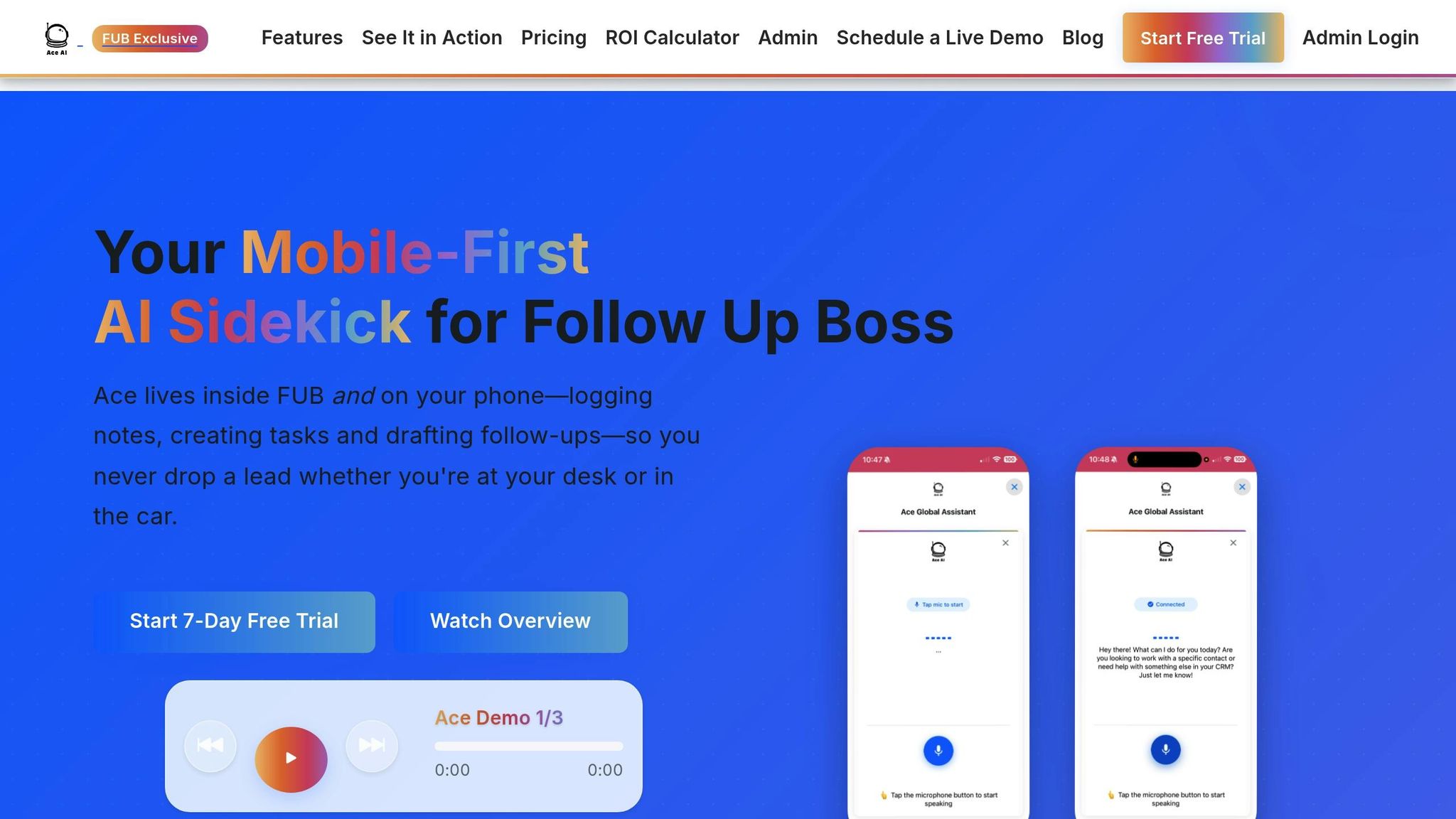
Once your Follow Up Boss data is cleaned up and your workflows are documented, it's time to integrate Ace AI with your CRM. To complete this setup, you'll need administrative permissions and will work within both the Follow Up Boss and Ace AI platforms.
Create API Connection
First, make sure you have admin permissions. Log in to Follow Up Boss and head to Admin > Integrations. Scroll to the Embedded Apps section, find Ace AI, and click Enable to activate the app within your CRM.
Next, you'll need to generate an API key. Navigate to Admin > API, and create a new API key specifically for Ace AI. This key ensures a secure connection between the two platforms, allowing Ace AI to access your Follow Up Boss data, such as contact details, communication records, workflows, deal information, and timeline events.
Turn On Ace AI Features
With your API key ready, switch over to Ace AI to complete the integration. Go to Ace AI's SETUP section, paste the API key from Follow Up Boss, and click Connect API Key to establish the connection. Follow the prompts to configure team branding, adjust assistant settings, and enable user access. When prompted to activate Ace AI in Follow Up Boss, confirm the setup you've already initiated.
This API integration ensures seamless data sharing within the Follow Up Boss environment, keeping everything connected and efficient.
Set Team Permissions
It's essential to set the right access levels for your team. In Follow Up Boss, user roles determine what each team member can view or modify, from contact records to system settings. To adjust these, go to Admin > Teams, select your default team, click Edit, and update the Role settings as needed.
Decide which team members need full access to Ace AI's features and which only require basic functionality. You can always tweak these permissions later as your team becomes more familiar with the AI assistant. Additionally, during the Ace AI setup, you can add your company branding to the AI interface to maintain a consistent look and feel across your tools.
Step 3: Set Up Key Features
With Ace AI now connected to your Follow Up Boss CRM, it's time to fine-tune its features to align with your team's workflow. This step is all about tailoring Ace AI's capabilities to fit the way you manage leads and follow-ups. These adjustments work seamlessly with your existing Follow Up Boss processes.
Create Lead Lists
Ace AI makes organizing leads a breeze by analyzing your Follow Up Boss data - everything from notes and calls to texts and website activity. This analysis helps you create prioritized lead lists, focusing on your most promising prospects. Ace AI also generates lead summaries, giving you instant context for each contact. As it learns your CRM's structure and workflow, it identifies connections between your tags, stages, and automations, making segmentation more intuitive. You can use this information to create lists based on factors like engagement level, lead source, or where they are in the sales pipeline. Plus, you can customize Ace AI's settings, such as its writing style and tone, to match your team's unique communication preferences.
Set Up Voice and Chat
Ace AI's voice and chat tools take convenience to the next level by streamlining how you interact with your CRM. With the voice feature, you can update your CRM hands-free, perfect for multitasking on the go. The chat interface is built right into Follow Up Boss, so there's no need for extra extensions or separate logins. From the admin dashboard, you can customize team branding and tweak the assistant's settings to ensure its responses reflect your company's communication style. For added flexibility, Ace Anywhere lets you access voice and chat features from any device, so you can stay connected even when you're away from your desk. Test out voice commands to update notes, craft follow-ups, or let the AI draft personalized emails and SMS messages based on CRM data.
Build Follow-Up Rules
Timely follow-ups can make all the difference when it comes to engaging leads. With Ace AI, you can automate this process while keeping it personal. Start by creating an initial email template that the AI can send as soon as new leads enter your system. By analyzing your Follow Up Boss data, Ace AI ensures these messages are tailored to each lead, incorporating relevant details based on their activity and profile. You can set up conditional triggers for different lead types - for instance, website leads might get an immediate email, while referrals could prompt a phone call task. Ace AI also supports automated email sequences that adjust messaging based on a lead's characteristics. Additionally, it can schedule tasks, appointments, and apply action plans automatically based on engagement levels. Over time, as Ace AI learns from your team's communication habits, it will provide even more accurate suggestions for follow-up actions and timing.
sbb-itb-b3b90a6
Step 4: Check Your Setup
Once you've configured Ace AI's features, it’s time to ensure everything is running smoothly. This testing phase is crucial to confirm that Ace AI and Follow Up Boss CRM are working together seamlessly. With a claimed 99.99% sync accuracy, you can feel confident that your system is ready for daily operations.
Check Data Transfer
Start by verifying that lead information flows correctly between Follow Up Boss and Ace AI. Ace AI leverages its dedicated API connectors to access all Follow Up Boss endpoints, ensuring smooth data synchronization.
To test this, add a new lead in Follow Up Boss and confirm that it syncs immediately with Ace AI. Then, update an existing lead’s notes or stage through Ace AI and check if the changes reflect accurately in Follow Up Boss. If you encounter any issues, use the admin dashboard to troubleshoot the connection.
Next, test the interactive features to confirm they work as expected and execute commands without any hiccups.
Try Voice and Chat Features
Ace AI’s voice and chat capabilities are designed to integrate directly within the Follow Up Boss interface, making these tools easy to test. Start by using basic voice commands, like adding a note or scheduling an appointment, and verify that the updates appear correctly in Follow Up Boss. Similarly, try the chat feature by asking Ace AI to draft a follow-up email for a specific lead. Check if it pulls the correct details from the lead's CRM history.
If you’re using Ace Pro, make sure to test the Ace Anywhere app, which allows you to use voice and chat features on any device. Evaluate the voice quality and ensure your commands are processed accurately, even in different environments. Run through scenarios like updating lead stages, scheduling appointments, or requesting lead summaries to confirm consistent performance in your daily workflow.
Review Automation Rules
Once data and interactive features are validated, shift your focus to automation rules. These rules are the backbone of efficient lead management, automating tasks triggered by events such as "Stage Changed", "Tag Added", "New Inquiry", or "Property Viewed."
Test each automation scenario with sample leads to ensure they work as intended. For example, if you’ve set up an automation to send a welcome email when a lead enters the "New" stage, move a test contact to that stage and confirm the email is sent. Check that any conditions you’ve applied are filtering leads correctly to avoid triggering actions for the wrong contacts.
Review the "Times Run" column to confirm each rule activates as expected. If you’ve enabled the "Run More than Once" option, test thoroughly to ensure contacts don’t receive duplicate communications - especially with email templates. For action plans triggered by automations, verify that the lead profile shows a clear note like, "Plan started via [Automation Name] automation." Remember, automations won’t trigger during mass actions, so test them individually for accurate results.
Document any rules that don’t perform as expected and adjust their conditions or actions as needed. This process may also highlight opportunities to refine your automations for better lead engagement and follow-up timing. Since Ace AI adapts to your CRM’s structure, workflows, and communication patterns, it will automatically map your tags, stages, and action plans, streamlining future adjustments.
Step 5: Train Your Team
To get the most out of Ace AI, it's essential to ensure your team knows how to use it effectively. Tailored training and clear guidance can make the transition seamless and maximize the benefits for everyone.
Train by Role
Different roles require different approaches when it comes to training. Here's how you can customize the learning process for each team member:
- Lead Generation Specialists: Teach them how to draft outreach texts and emails, update records efficiently, and create follow-up tasks. Show them how to use voice commands to log new leads and update contact details while on calls or reviewing activity.
- Listing Agents: Help them analyze notes, calls, texts, and website activity to prepare for client meetings. Train them to create appointments and apply action plans for listing presentations or market analysis.
- Buyer’s Agents: Focus on managing multiple clients by tracking contact progress through Follow Up Boss stages. Guide them on using voice commands during property showings and chat features for quick property research and client updates.
- Team Leaders and Managers: Teach them to map connections between Follow Up Boss tags, stages, action plans, and automations. Show them how to customize Ace AI settings - like writing style and tone - to match team standards.
- Administrative Staff: Help them analyze Follow Up Boss templates to ensure communication consistency and efficient bulk updates. Emphasize the importance of capturing the team’s communication style and best practices.
Once role-specific training is in place, it’s time to create quick-reference materials to reinforce these practices.
Create Quick Guides
Real estate professionals are busy, so short, easy-to-follow guides can be a game-changer. These guides should break down essential tasks into simple steps, making it easier for team members to act quickly. For example, a guide for buyer’s agents could include commands like “Schedule showing for [property address]” or “Add note about client preferences,” with annotated screenshots showing how to access these features in Follow Up Boss.
Here’s how to create effective quick guides:
- Write clear, straightforward instructions, keeping the context minimal but relevant.
- Use annotated visuals, like flow charts or screenshots, to make steps easier to follow.
- Include practical examples to demonstrate successful outcomes.
- Organize content with headers, bullet points, and jump links for easy navigation.
Consider creating separate guides for tasks like handling new leads, managing existing clients, and completing administrative work. For inspiration, look at how IU Health implemented a quick reference guide for prior authorization, which helped standardize procedures and support employees effectively. With Ace AI integrated into Follow Up Boss, you can align these guides with familiar CRM workflows, making the transition smoother for your team.
The final step is to ensure your training efforts are effective by tracking how the team uses Ace AI.
Track Usage
Keeping an eye on how your team interacts with Ace AI is crucial for identifying gaps in training and ensuring the tool is being used to its full potential. Usage tracking can reveal which features are underutilized and highlight team members who might need additional support.
Since Ace AI works within Follow Up Boss, you can use the CRM’s activity logs and reports to monitor usage. Pay attention to trends like the frequency of voice commands versus chat features or which automated workflows are triggered most often. Key metrics to track include:
- Frequency of voice commands
- Chat feature interactions
- Record updates and other activity logs
Regular check-ins can help address areas where team members may be struggling. This approach not only improves individual performance but also refines your training materials and guides for ongoing improvement. It’s worth noting that in 2021, 4 out of 5 companies reported instances of employee software misuse, highlighting the importance of monitoring usage closely. Use these insights to fine-tune your training strategy and ensure your team is equipped for success.
Conclusion: Next Steps with Ace AI
Now that you've completed the setup, it's time to integrate Ace AI into your daily real estate routine. The real benefits come from actively using its features to simplify lead management and streamline follow-ups within Follow Up Boss.
Here’s how you can make the most of Ace AI in your day-to-day operations: Use it to get instant lead summaries and draft personalized follow-up messages during calls. After client appointments, dictate notes directly to Ace AI to ensure your Follow Up Boss records stay updated in real time.
Ace AI also excels at analyzing your CRM data - notes, calls, texts, and website activity - to highlight key talking points for every interaction. This added context means you’ll go into conversations better prepared and more attuned to what your prospects need.
For on-the-go productivity, try the Ace Anywhere feature, which allows you to update Follow Up Boss from any device. Whether you're at a property showing or working remotely, this flexibility keeps your workflows running smoothly.
Team leaders should tailor AI settings to align with the brokerage’s tone and style. The Prompt Library is a great tool for standardizing workflows across your team, while the Ace Intelligence Add-On introduces AI-powered custom fields to further enhance your CRM data structure.
Remember, AI works best with ongoing human involvement. Regularly monitor how your team uses Ace AI, gather feedback, and make adjustments to align with your evolving business needs. Conducting periodic performance reviews will help you get the most out of your investment and ensure your lead management stays efficient.
With everything set up, Ace AI is ready to help you stay organized, engage leads faster, and improve efficiency - so no lead ever slips through the cracks.
FAQs
How do I prepare my CRM data for integrating Ace AI with Follow Up Boss?
To get your CRM data ready for integration with Ace AI and Follow Up Boss, here’s what you need to do:
- Clean and Organize Your Data: Start by auditing your CRM. Make sure everything is accurate, up to date, and formatted consistently - like names, addresses, and phone numbers.
- Eliminate Duplicates: Hunt down and remove any duplicate entries to keep things streamlined and efficient.
- Fill in Missing Information: Check for incomplete records, such as missing contact details or lead statuses, and fill those gaps to ensure your data is fully usable.
- Backup Your Data: Before making any changes, save a secure backup of your CRM data. This step ensures you won’t lose anything important if something goes wrong.
Taking the time to clean and organize your CRM data now will make Ace AI integration smoother and help you manage leads and follow-ups more effectively.
How can I customize Ace AI to fit my team's workflow and communication style?
To make Ace AI a natural part of your team's workflow and communication style, the first step is linking it to your Follow Up Boss account. This ensures smooth access to all your CRM data.
Next, set up your team branding so every interaction reflects your team's unique identity. Activate user accounts for your team members and fine-tune the assistant’s settings to align with your processes. This might involve defining tasks, creating action plans, and specifying preferred communication methods.
Don’t forget to regularly update Ace AI as your workflows or communication preferences evolve. Keeping it in sync with your team’s needs ensures it remains an effective tool for your operations.
What’s the best way to train my team to get the most out of Ace AI in their daily workflow?
To get your team fully equipped to use Ace AI in their daily tasks, start with a structured onboarding process. Begin by introducing the fundamentals of Follow Up Boss and demonstrate how Ace AI integrates smoothly to streamline workflows. Use engaging methods like video tutorials and live demos to highlight key features, such as automated follow-ups and lead management tools.
Motivate your team to incorporate Ace AI into their routine by offering hands-on practice and ensuring their questions are addressed through ongoing support. Hosting Q&A sessions or creating a dedicated help channel can be effective ways to resolve issues and build confidence. Additionally, sharing success stories or practical tips from colleagues can inspire your team and illustrate how Ace AI can improve both productivity and results.