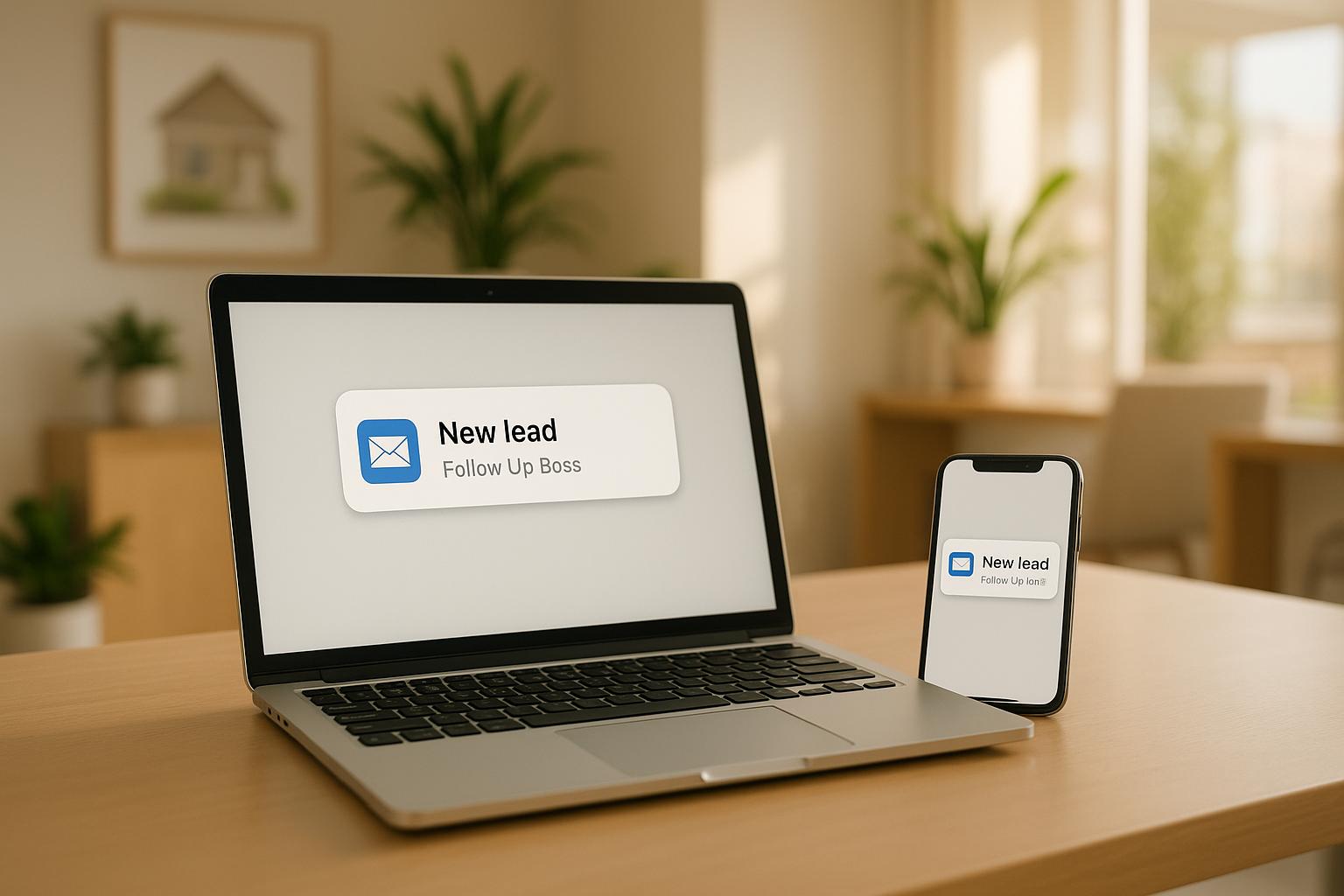Cross-Platform Notifications in Follow Up Boss
Stay connected anytime, anywhere. Follow Up Boss keeps you updated with real-time notifications across desktop, mobile, email, and SMS. Whether it’s new leads, team updates, or client messages, you’ll never miss a critical alert. Here’s a quick breakdown of what you’ll get:
- Desktop: Centralized notification bell for all alerts.
- Mobile: Push notifications for iPhone and Android.
- Email: Alerts for lead assignments and team updates.
- SMS: Automated text alerts during business hours (8 AM–9 PM).
Key Benefits:
- Instant lead response for better engagement.
- Synchronized team updates to stay aligned.
- Customizable settings to prioritize what matters.
Set up is simple, and with tools like Ace AI and Zapier integrations, you can automate workflows and optimize your notifications for maximum efficiency. Ready to streamline your communication? Let’s dive in.
Never miss an important notification: Notification bell and notification settings
Setting Up Notifications
Setting up notifications effectively across all platforms ensures you stay updated and never miss important activity.
Desktop Setup Guide
To configure desktop notifications in Follow Up Boss:
- Click the Notification Bell icon, then select the Settings Gear.
- Enable and allow browser notifications through the Settings Gear.
- Double-check your system-level notification permissions to ensure everything is enabled.
Desktop notifications cover new leads, inquiries, text messages, voicemails, missed calls, and @mentions in notes. Follow Up Boss uses a 5-second rule, meaning if multiple activities happen within that time, you'll get just one notification instead of several.
Mobile Setup Guide
For iPhone Users:
- Open the Follow Up Boss app and log in.
- Tap Turn on notifications when prompted.
- When the permissions popup appears, select Allow.
- Adjust the following settings for the best experience:
- Enable Time Sensitive Notifications.
- Turn on All Alerts.
- Use Persistent Banner Style.
- Enable Sounds and Badges.
- Set Show Previews to Always.
- Turn Notification Grouping to Off.
For Android Users:
- Go to Settings > Apps > Follow Up Boss > Notifications.
- Enable notifications, including options for sound, vibration, lock screen alerts, badge notifications, and pop-ups.
- For better performance, add Follow Up Boss to your Never Sleeping Apps list by navigating to Settings > Battery > Background Usage Limits.
Once your mobile notifications are set, finish by configuring your email and SMS alerts.
Email and SMS Setup
Email and text alerts provide an extra layer of communication, ensuring critical messages reach you.
Email Notifications:
- Admin users are notified about all agent lead assignments.
- Team inbox members automatically receive alerts for missed calls.
- You can customize notification preferences by clicking the Bell Icon > Settings Gear.
SMS Notifications:
- Text alerts are sent only between 8:00 AM and 9:00 PM.
- Automated welcome texts for new leads can be set up via Admin > Lead Flow.
To confirm everything is working, click your profile image, go to My Devices, and tap Send Test Notification to test all channels.
Notification Management Tips
Managing notifications effectively can boost productivity while keeping you informed. Here's how to fine-tune your notification settings in Follow Up Boss.
Setting Notification Priorities
The Follow Up Boss Hot Sheet gives you a snapshot of your most important daily activities. This email digest includes key updates like upcoming appointments, new leads from the past week, recent activity, and pending tasks.
Keep an eye on these key tags for high-priority leads:
- RETURNED: Highlights leads who have re-engaged after being inactive.
- AI_NEEDS_FOLLOW_UP: Flags leads that need your immediate attention.
- HANDRAISER: Identifies leads showing strong interest and high engagement.
These tags work seamlessly with the alert system in Follow Up Boss. Once you've set your priorities, cut down on distractions by filtering out unnecessary notifications.
Reducing Notification Clutter
-
Set Focus Time Blocks
Use the "Do Not Disturb" status to block out time for deep work. This allows you to stay focused while ensuring you’re still available for urgent messages. -
Customize Channel Alerts
Tailor your notifications for different communication channels:- Enable desktop alerts for new leads and urgent messages.
- Use email digests for updates that aren’t time-sensitive.
- Reserve SMS alerts for critical communications.
-
Apply Smart Filtering
Adjust your preferences to alert you only for:- Leads in your assigned territories.
- Messages from active clients.
- Team @mentions.
- Time-sensitive tasks.
- Activities in Priority Smart Lists.
Team Notification Sharing
Once your personal notifications are optimized, streamline team communication with shared tools. The Team Inbox feature in Follow Up Boss helps ensure collaboration runs smoothly and no leads slip through the cracks.
Here are some best practices:
- Use @mentions strategically and assign conversations to the right team member promptly.
- Add detailed notes for context when transferring leads.
- Schedule follow-up emails directly within shared conversations.
"Using Follow Up Boss has been amazing, and with our team expanding, it’s made it easy to stay organized and keep everyone on the same page." - Jerry Macias
Assigning dedicated phone numbers for tracking marketing channels also helps ensure leads are distributed properly.
For example, a real-world case showed that prioritized notifications increased engagement by 15% in September 2023, when Ylopo users received immediate alerts for returning leads.
sbb-itb-b3b90a6
Connecting with Other Tools
Boost your Follow Up Boss notifications by integrating smart tools and AI solutions that can simplify your workflows and keep you updated when it matters most.
Zapier Integration Setup
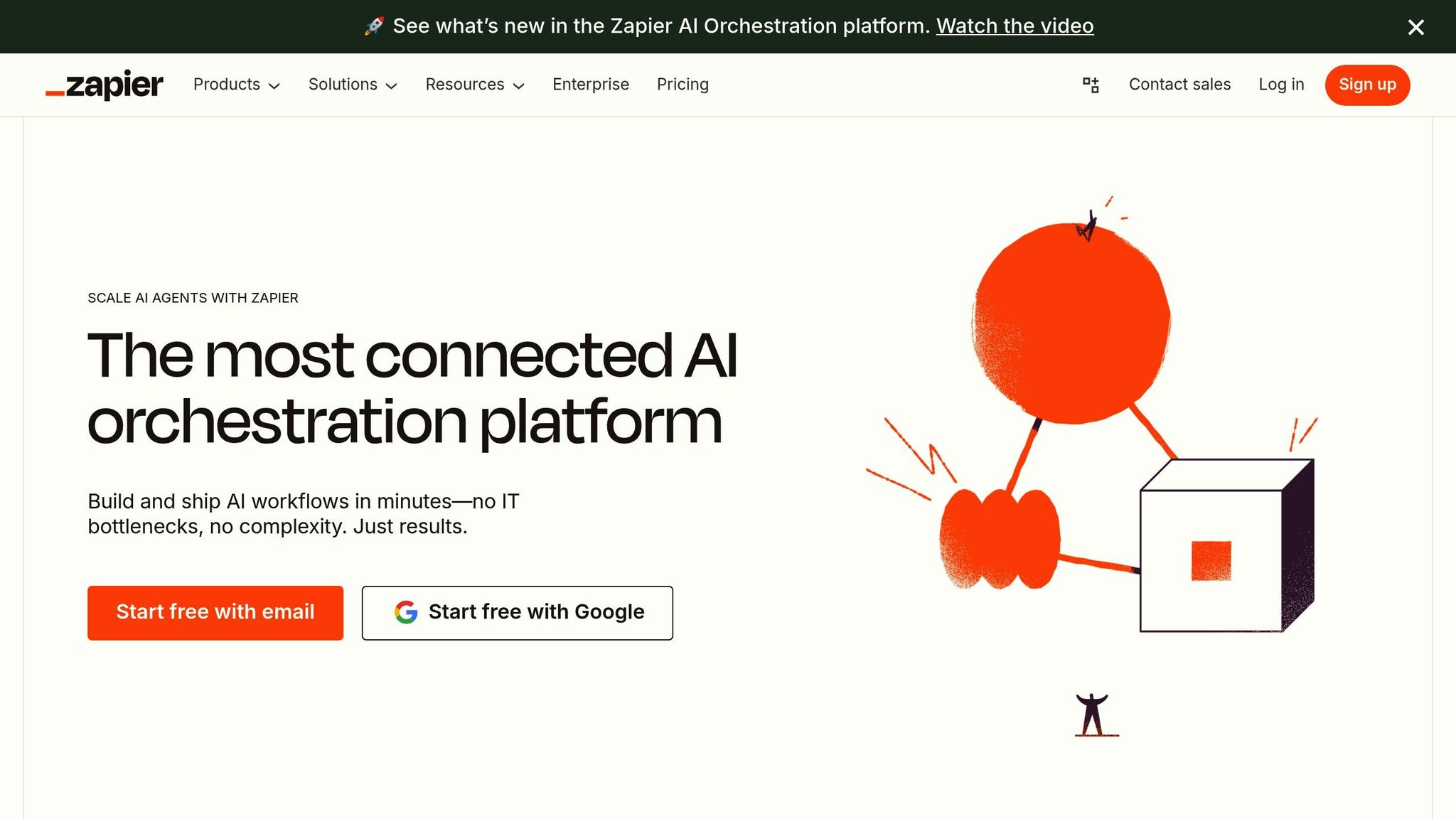
Zapier lets you automate notifications across thousands of apps, making your workflow smoother and more efficient. Here's how you can set it up:
- Initial Setup: Start by grabbing your API key from Follow Up Boss (Admin > API) and linking it to Zapier.
- Configure Lead Notifications: Use the "New Inquiry or Website Event" action to trigger alerts for action plans and agent notifications. This setup ensures you’re notified about new leads, scheduled appointments, signed documents, and completed tasks.
- Optimize Notification Timing: Fine-tune the timing of task-related Zaps to avoid receiving notifications at odd hours like midnight.
"Zapier helps real estate agents do their most important work by saving time through automation. Discover new ways to streamline your work, increase productivity, and close more deals." - Follow Up Boss
Pair these automated workflows with AI-powered notification features to take your efficiency to the next level.
Ace AI Notification Features
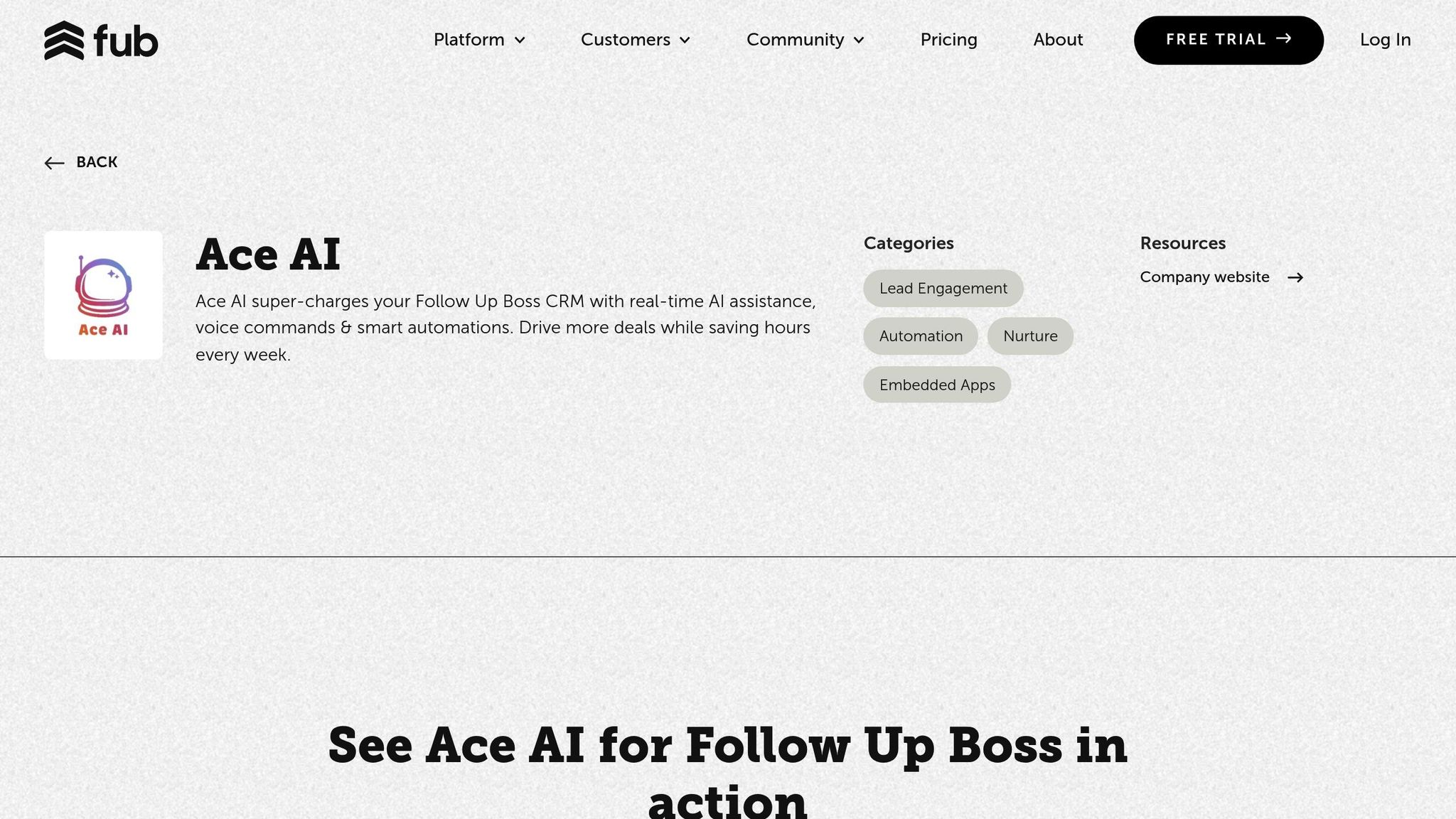
Ace AI integrates seamlessly into Follow Up Boss, working within your current system to refine notifications.
What Ace AI Offers:
- Smart workflows that prioritize and route leads effectively
- Context-aware notifications tailored to your needs
- Voice-activated alerts via Ace Anywhere for hands-free updates
- Automated suggestions for email and text drafts
Ace AI adapts to your team’s communication habits, CRM setup, and response priorities, ensuring notifications are as relevant and timely as possible.
For pricing, Ace AI offers flexible plans to fit different needs:
| Plan Type | Features | Starting Price |
|---|---|---|
| Ace - Embedded Text Chat | In-CRM notifications & AI responses | $25/user/month |
| Ace Pro – Voice & Chat | Full AI assistant with voice commands | $55/user/month |
Conclusion
Now that you've set up and fine-tuned your notifications, let’s take a moment to reflect on their role in improving lead management and team collaboration. In the fast-paced world of real estate, Follow Up Boss’s cross-platform notifications act as a cornerstone for staying organized and responsive. By using this system, teams can boost both efficiency and communication.
Key Advantages Include:
- Real-time lead alerts delivered seamlessly across all devices
- Improved team visibility, fostering better collaboration
- Customizable settings, allowing agents to prioritize what matters most
Ace AI takes this a step further with smart, context-aware alerts and intelligent routing. When paired with thoughtful notification management, teams can maintain high engagement levels without feeling overwhelmed by constant alerts.
"FUB helps you Get organized Engage with your leads Coach your team" - Follow Up Boss Website
To get the most out of Follow Up Boss notifications, consider these best practices:
- Activate Time Sensitive Notifications on your mobile device to ensure urgent alerts get your attention.
- Use the Team Inbox feature for smoother communication and better task management.
- Tag teammates with @ mentions in notes for precise and targeted notifications.
These strategies, combined with Follow Up Boss’s integrations - over 250 platforms supported - create a notification system that’s perfectly tailored for real estate teams. With tools designed for intuitive communication and efficient follow-ups, agents can stay connected and productive, even while on the move.
FAQs
How do I adjust my Follow Up Boss notifications to focus on what’s most important?
To fine-tune your notifications in Follow Up Boss and stay focused on the alerts that matter most, start by clicking the Bell icon in the top-right corner. Then, select the Settings gear. Here, you can choose how you want to be notified - whether through email, desktop, mobile push, or text alerts. The best part? Your changes are saved automatically, so you can tweak your preferences whenever you need.
You can also turn on notifications for specific activities, like new leads or task reminders, to keep track of essential updates. Customizing these settings ensures you stay organized and never miss a critical opportunity or deadline in your real estate workflow.
How does integrating Zapier with Follow Up Boss improve notifications?
Integrating Zapier with Follow Up Boss takes your real estate team's notifications to the next level by automating essential tasks and keeping communication smooth. With this setup, you’ll get real-time alerts whenever leads are created or updated, helping you respond quickly and stay on top of things.
It also cuts down on tedious manual work by automating repetitive processes like syncing data or sending updates between platforms. With streamlined workflows and less time spent on administrative tasks, your team can concentrate on what really matters - building strong client relationships and closing deals.
How does Ace AI improve notifications in Follow Up Boss?
Ace AI takes notifications in Follow Up Boss to the next level by providing real-time alerts for new leads, updates, and key tasks. It works hand-in-hand with the CRM, offering automated workflows and smarter notifications to ensure real estate teams stay on top of every opportunity to connect with leads.
With its ability to simplify communication and follow-ups, Ace AI helps users respond quickly and stay on track, making it much easier to keep clients and prospects engaged.